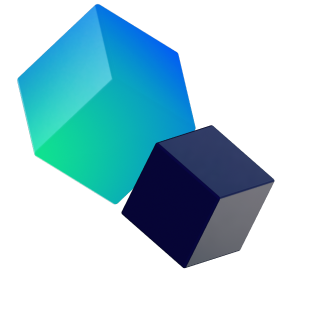Step 1: Connect to your Trezor Wallet
By installing Trezor Bridge, you can safely connect your Trezor device to the Trezor Wallet browser application. Trezor recommends creating a bookmark of the Trezor Wallet page, to reduce chances of ending up on fraudulent sites.
Step 2: Update Firmware and Create a Wallet
After connecting your Trezor device to your computer, and navigating onto the Trezor Wallet site, you can now install the latest firmware straight from the site, and then create a new wallet. Make sure to write down the recovery seed the device displays after creating the wallet, exactly as they are shown, as if you lose the seed, you may not be able to access your crypto in an emergency.
Step 3: Name your device and set up a Pin
Name your device to differentiate it from any other devices you may own, and follow the provided instructions to create a pin for your device, further securing it.
You are now completely set up and ready to begin using your new Trezor Hardware Wallet.
Photo by Pierre Borthiry on Unsplash